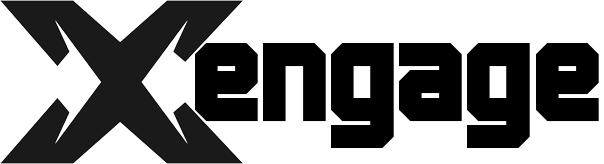Good day! If you’re looking to take your ecommerce store’s analytics to the next level, Google Analytics Enhanced Ecommerce is the way to go. With Enhanced Ecommerce, you’ll get insights into how customers interact with your store and make purchases. You’ll see things like how many people viewed a product page, how many added an item to their cart, how many completed a purchase, and more. Pretty powerful stuff! In this guide, we’ll walk you through setting up Enhanced Ecommerce step-by-step for Bigcommerce, Shopify, and WooCommerce stores. By the end, you’ll have Enhanced Ecommerce fully implemented and start gaining valuable insights into your customers’ shopping behavior and how to optimize your store for better sales. Let’s dive in!
What Is Google Analytics Enhanced Ecommerce?
Google Analytics Enhanced Ecommerce lets you track customer interactions with your online store in granular detail. You can see how customers move through your sales funnel, understand their behavior, and determine what’s influencing their purchase decisions.
What Information Can You Track?
Once Enhanced Ecommerce is enabled, you’ll gain insights into:
- Product impressions: How many times a product is viewed.
- Product clicks: How many times a product link is clicked.
- Product detail views: How many times a product page is viewed.
- Adds to cart: How many times a product is added to the cart.
- Removes from cart: How many times a product is removed from the cart.
- Checkouts: How many times the checkout process is started and completed.
- Purchase: The total revenue and number of purchases.
How Do You Set It Up?
The setup process will vary depending on which ecommerce platform you use. Here’s an overview:
If you use BigCommerce or Shopify, you can enable Enhanced Ecommerce directly in your store’s admin. Just open your Google Analytics settings and toggle it on. These platforms have native integrations with GA that handle the tracking for you.
For WooCommerce stores, you’ll need to install the Google Analytics for WordPress by MonsterInsights plugin. Once active, go to MonsterInsights > Settings > Integrations and enable Enhanced Ecommerce. The plugin will automatically start sending data to your GA property.
With Enhanced Ecommerce enabled and firing on all cylinders in your store, you’ll gain valuable insights into how your customers shop and what influences them to buy. And that kind of actionable data can help boost your sales and take your store to the next level.
Benefits of Implementing Enhanced Ecommerce Tracking
Once you have Enhanced Ecommerce set up, you’ll discover a goldmine of data to help optimize your marketing and sales.
Benefits of Implementing Enhanced Ecommerce Tracking
Integrating Enhanced Ecommerce in Google Analytics provides a wealth of benefits for ecommerce stores. For starters, you’ll gain valuable insights into how customers interact with your products. See which items they view, add to cart, checkout, and purchase. Track product impressions, clicks, and conversions to find your top sellers.
You’ll also understand the customer journey better by seeing how people navigate your site. Find paths that lead to the most sales and see where customers drop off so you can make improvements. View metrics like time on site, pages per session, and bounce rates for product pages.
Enhanced Ecommerce also provides key ecommerce metrics like revenue, transactions, conversion rates, and average order value. Track how much revenue comes from mobile vs desktop, organic traffic vs paid ads, and new vs returning customers. See how revenues and transactions change over time to spot trends and growth opportunities.
With Enhanced Ecommerce, you get a holistic view of your customers and their experiences on your store. Gain actionable insights to optimize product listings, improve the checkout flow, better target ads, and boost sales. The advanced ecommerce reports open up a world of possibilities for improving your business and exceeding customer expectations.
Enhanced Ecommerce is a powerful, free tool that provides an in-depth analysis of how your ecommerce store is performing. The benefits are huge, so take the time to set it up and start leveraging these valuable insights. Your business and customers will thank you.
How to Set Up Enhanced Ecommerce in Google Analytics
To enable Enhanced Ecommerce in Google Analytics, you’ll need to follow a few steps.
Find Your Tracking Code
Log in to your Google Analytics account and select the Admin tab. Under the “View” column, click “Settings and Administration.” You’ll see your account’s tracking code there, which will be in the format of UA-XXXXXXXX-X. Copy this code.
Install the Enhanced Ecommerce Plugin
Next, you’ll need to install the Enhanced Ecommerce plugin. How you do this depends on which ecommerce platform you use:
-For BigCommerce stores, install the Google Analytics Enhanced Ecommerce plugin from the BigCommerce app store. Enter your tracking code when prompted.
-For Shopify stores, install the Google Analytics App from the Shopify app store. Enter your Google Analytics tracking code in the app settings.
-For WooCommerce stores, install the Google Analytics for WooCommerce plugin from WordPress.org. Go to WooCommerce > Settings > Integrations. Enter your tracking code in the Google Analytics box.
Set Up Enhanced Ecommerce
Once the plugin is installed, you’ll enable Enhanced Ecommerce from the Google Analytics dashboard.
-In Google Analytics, select Admin > Ecommerce Settings.
-Check the “Enable Ecommerce” box. Select “Enable Enhanced Ecommerce Reporting.”
-Under “Store Name” enter a name for your storefront. This helps identify transactions in your reports.
-Check the boxes next to each ecommerce metric you want to track: Product Impressions, Product Clicks, Add to Cart, Remove from Cart, Checkout, and Purchase.
-Click “Save Changes” at the bottom of the page. Enhanced Ecommerce will now start tracking data from your store. You’ll be able to see metrics like product revenue, transactions, conversion rates and more in your Google Analytics reports.
By following these steps, you’ll have Enhanced Ecommerce set up and ready to provide insights into how customers interact with products on your website. Let Google Analytics go to work for you!
Adding Enhanced Ecommerce Tracking to BigCommerce
To enable Enhanced Ecommerce tracking in BigCommerce, you’ll first need to connect your store to Google Analytics. Once connected, you can enable Enhanced Ecommerce at the view level and start tracking shopping behavior and transactions on your site.
Connecting BigCommerce to Google Analytics
Log into your BigCommerce store admin and go to Apps & Themes -> App Store. Search for the “Google Analytics” app and install it. You’ll be prompted to enter your Google Analytics tracking ID to connect your store.
Enabling Enhanced Ecommerce
Next, log into your Google Analytics account. Go to Admin -> Ecommerce Settings. Turn on the toggle next to “Enable Ecommerce” and “Enable Enhanced Ecommerce Reporting”. Save the settings.
Adding Product Data
Now you need to send product data to Google Analytics so you can analyze product performance. In your BigCommerce admin, go to Storefront -> Script Manager. Click “Add a New Script” and select the “Product data to Google Analytics” script. This will automatically send product data like name, category, price, etc. to Google Analytics when a visitor views a product page.
Tracking Transactions
To track completed orders and transactions in Google Analytics, you need to install the “Track Transactions” script. In the Script Manager, click “Add a New Script” and select the “Track Transactions” script. This will send details about completed orders like revenue, tax, shipping, coupon codes used, and more to Google Analytics.
Once the scripts are added, Google Analytics will automatically start collecting Enhanced Ecommerce data from your BigCommerce store. You’ll be able to analyze metrics like total revenue, average order value, top selling products, conversion rates, and much more. Enhanced Ecommerce tracking provides powerful insights into how customers are shopping on your store so you can make data-driven decisions to improve sales and conversion rates.
Let me know if you have any other questions! I’m happy to help explain Enhanced Ecommerce tracking in more detail.
Integrating Enhanced Ecommerce With Shopify
To integrate Enhanced Ecommerce with Shopify, you’ll first need to enable the Google Analytics app in your Shopify store.
Enable the Google Analytics App
- Log in to your Shopify admin and go to Apps.
- Search for “Google Analytics” and select the Google Analytics app by Shopify.
- Click Install app.
- Enter your Google Analytics tracking ID to connect your Shopify store to your Analytics account.
- Your tracking ID will be in the format of UA-XXXXXXXX-X. You can find your tracking ID in your Google Analytics account.
Set Up the Enhanced Ecommerce Plugin
- Next, you’ll need to install the Enhanced Ecommerce plugin in the Google Analytics app.
- Go to Apps > Google Analytics in your Shopify admin.
- Click Configure.
- Under “Ecommerce Features”, select “Enable Enhanced Ecommerce”.
- Click “Save settings”.
This will enable Enhanced Ecommerce tracking for your Shopify store including data for product and order views, transactions, revenue, and more. Now any ecommerce activity on your store will be reflected in your Enhanced Ecommerce reports in Google Analytics.
View Your Enhanced Ecommerce Data
Give the tracking up to 24 hours to populate your Enhanced Ecommerce reports in Google Analytics. Then you can:
- Go to Conversions > Ecommerce to see metrics like total revenue, transactions, and product detail views.
- View product performance by going to Conversions > Ecommerce > Product Performance.
- See how people are shopping on your store by selecting a Product, Category or Checkout metric under Behavior > Ecommerce Behavior.
- Drill into any of these reports for insights into how to improve your ecommerce performance and increase sales.
Integrating Enhanced Ecommerce with Shopify provides a wealth of data about how people are engaging with your products and store. Be sure to check your Enhanced Ecommerce reports regularly to make data-driven decisions to optimize your Shopify store.
Setting Up Enhanced Ecommerce for WooCommerce
To enable Enhanced Ecommerce for WooCommerce, you’ll need to install a plugin. The official WooCommerce Google Analytics Integration plugin is free and handles everything for you automatically.
Installing the Plugin
- Log in to your WooCommerce store’s admin and go to Plugins → Add New.
- Search for “WooCommerce Google Analytics Integration” and install the plugin.
- Activate the plugin.
Connecting to Google Analytics
- In the WordPress admin, go to WooCommerce → Settings.
- Click the Integration tab.
- Find the Google Analytics section and click Connect to Google Analytics.
- Enter your Google Analytics tracking ID and click Connect.
Enabling Enhanced Ecommerce
- In the Google Analytics section, check the Enable Enhanced Ecommerce option.
- Click Save Changes at the bottom of the page.
Enhanced Ecommerce will now be active for your WooCommerce store. All required events, parameters, and metrics will automatically be tracked and sent to your connected Google Analytics property.
A few additional points to note:
• It can take up to 24 hours for Enhanced Ecommerce data to appear in your Google Analytics reports.
• Make sure not to use multiple Google Analytics tracking codes on your site. Only use the one entered in the WooCommerce settings.
• Double check that Enhanced Ecommerce is enabled in the Google Analytics admin for the property connected to your store.
• Consider enabling Remarketing and Demographics features in Google Analytics to capture additional insights.
With Enhanced Ecommerce set up, you’ll gain valuable insights into how customers interact with your products, from views and clicks to purchases and refunds. Use this data to make informed decisions to improve your store and increase sales.
Key Enhanced Ecommerce Reports to Monitor
Once you have Enhanced Ecommerce set up and tracking data on your site, it’s time to dive into the reports. Google Analytics provides several key reports to help you gain insights into how customers are shopping on your site.
Product Performance
This report shows how individual products are performing on your site. See metrics like revenue, transactions, and conversion rate for each product. Look for your top sellers as well as products that could use improvement. This can help determine which products deserve more promotion or may need to be re-evaluated.
Sales Performance
Want to know which channels and campaigns are driving the most sales? This report provides an overview of your revenue, transactions, and conversion rates by traffic source and medium. See which sources, like social media platforms, search engines, or email campaigns, are bringing in the highest quality traffic. Then you can focus your efforts on the sources that are working.
Shopping Behavior
Get a glimpse into how customers shop on your site with this report. View metrics such as average order value, time to purchase, and checkout completion rate. Look for any drop-off points in the checkout funnel and see how you can optimize the shopping experience. This report can also show the devices and browsers your customers prefer to use so you can make sure your site is optimized for them.
Checkout Behavior
See specifically how customers are interacting with your checkout process. Track which payment methods are most popular, how many steps customers go through, and where any drop-offs occur. Look for ways to simplify the checkout flow and reduce friction. Adding trust signals, optimizing forms, and streamlining the number of steps can all help boost your checkout completion rate.
Product List Performance
For sites with product lists or category pages, this report shows how those pages are performing. View metrics such as pageviews, unique pageviews, bounce rate, and goal completions for each product list. Look for lists with a high bounce rate or low goal completions and see how you can enhance them to provide a better user experience. This can help turn more product list visitors into customers.
Monitoring these key Enhanced Ecommerce reports regularly will give you valuable insights into how your customers shop and interact with your site. Use the metrics and trends in the reports to continually optimize your store and boost your sales.
Best Practices for Optimizing Your Ecommerce Analytics
Once you have Google Analytics Enhanced Ecommerce set up and tracking data on your site, it’s time to optimize your ecommerce analytics. Following some best practices will help you gain valuable insights into your customers’ shopping behavior and make data-driven decisions to improve your business.
Review Top Conversion Paths
Analyze the paths your customers take through your site that result in conversions. See which pages and products drive the most sales. Look for any drop-off points where customers leave the conversion path and make changes to steer them back on track.
Segment Your Data
Break down your analytics by demographic segments like age, gender, location as well as behavioral segments like new vs. returning customers or high-value vs. low-value shoppers. See how different groups interact with your site and tailor the experience to their specific needs.
Track Product Performance
Monitor which products are your top sellers, laggards, and everything in between. Make note of bestselling products and double down on what’s working. Consider repositioning or discontinuing underperforming products. See which products are frequently viewed together and use that information to make smart merchandising decisions.
Measure the Impact of Marketing Campaigns
Use UTM tracking codes to determine how much revenue and what conversion rates are generated by different marketing channels like paid search, social media, email, and affiliates. Focus your efforts on the channels that drive the highest ROI.
Review Metrics Regularly
Don’t just set up your ecommerce analytics and forget about them. Make a habit of checking key metrics like revenue, conversions, average order value, and bounce rate on a regular basis. Look for any significant changes or trends and take action quickly. Regular reviews will help you stay on top of what’s working, what’s not, and make a real impact on your bottom line.
By following these best practices, you’ll gain valuable insights into how customers shop on your site and what’s driving the most sales. Put that data into action and continue optimizing to build a high-growth ecommerce business.
Enhanced Ecommerce Tracking FAQs
Once you have Enhanced Ecommerce set up, you may have some questions about how it works. Here are some common FAQs about Enhanced Ecommerce tracking.
What events can I track?
Enhanced Ecommerce lets you track many types of shopping events, including:
- Product impressions (when a product is viewed)
- Product clicks
- Add to cart
- Remove from cart
- Checkout
- Purchase
You can track these events for both affiliate and non-affiliate products.
Can I import product data from my store?
Yes, for many popular ecommerce platforms like BigCommerce, Shopify, and WooCommerce, you can automatically import your product catalog into Analytics. This will allow you to see metrics like average order value, conversion rates, and revenue per product.
How do I set up Enhanced Ecommerce for my payment processor?
If you use a third-party payment processor like Stripe or Braintree, you’ll need to send purchase events to Analytics from their API. Most payment processors will provide documentation on how to integrate with Analytics Enhanced Ecommerce. You can then track important metrics like average revenue per transaction and total revenue.
Can I see Enhanced Ecommerce reports on mobile?
Yes, Enhanced Ecommerce metrics and dimensions are available in the Analytics mobile apps for both Android and iOS. You can view many of the same reports as the desktop interface, including product performance, revenue, conversions, and more.
What else can I track with Enhanced Ecommerce?
Some other useful things you can track include:
- Product refunds
- Coupon usage and performance
- Product variations (size, color, etc.)
- Product bundles
- Shipping and payment methods used
- And much more! Enhanced Ecommerce provides a lot of flexibility in what you can measure.
Enhanced Ecommerce is a powerful tool for optimizing your online store. Let me know if you have any other questions!
Conclusion
You’re all set. Now that you have Google Analytics Enhanced Ecommerce integrated into your store, you have access to a whole new world of data and insights. You’ll be able to see not just how much revenue you’re generating or how many products you’re selling, but exactly how customers are interacting with your store. You’ll gain valuable information into what products are browsed the most, abandoned cart insights, popular payment methods, and more. This data will allow you to make smarter decisions to optimize your store and provide the best experience for your customers. With Google Analytics Enhanced Ecommerce, you have the tools to take your business to the next level. Time to start putting those insights to work!